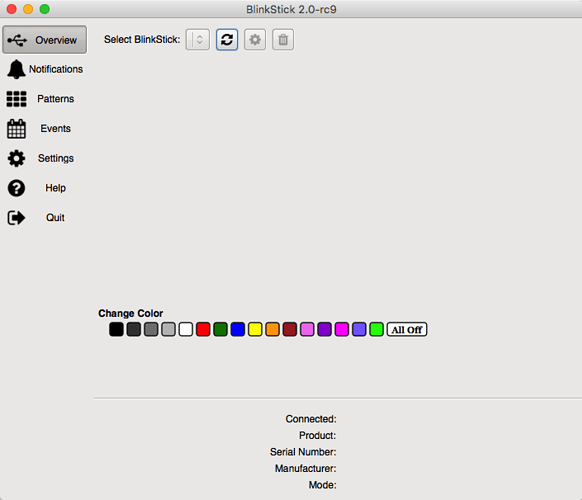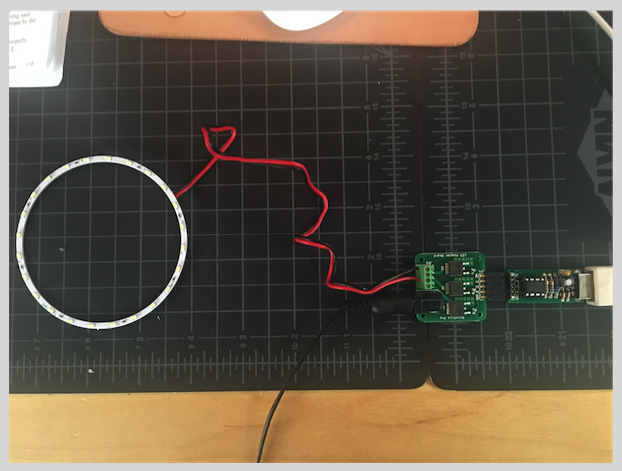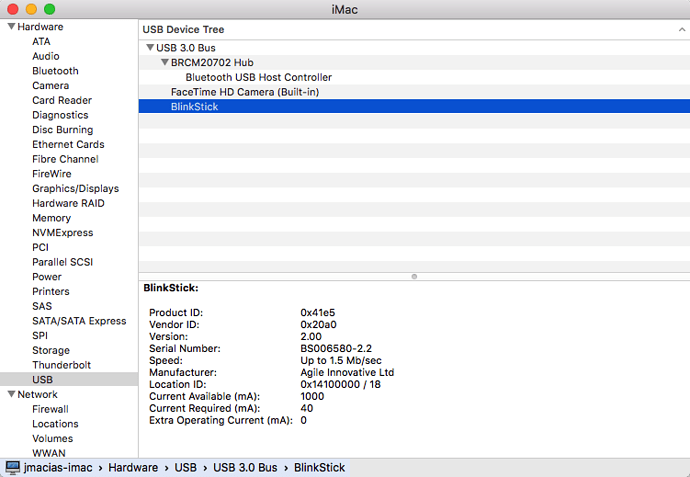Hi, I am trying to use a blinkstick to turn a LED ring on and off. I do not need to address color at all, only to tuen on and off. If I could fade up and fade down that would be a bonus. These are the type of LED rings I am trying to control: https://www.oznium.com/led-angel-eyes . I will be controlling from a mac, or linux machine.
Please point me in the right direction as to hardware and tutorials.
Thanks,
JM