Hello Blinkstick support,
I have the Blinkstick2 rc10 client installed on my computer with win 10 pro 64bit, connected to pc there is a Blinkstick square.
My computer is that kind of computer that leave powered on the usb after shutdown, so I thought that the option “turn off all blinksticks when closing the application” of Blinkstick2 rc10 client will solve the problem.
But instead it leave it turned on, like the program got terminated instead of get propely closed.
How I solve this problem?



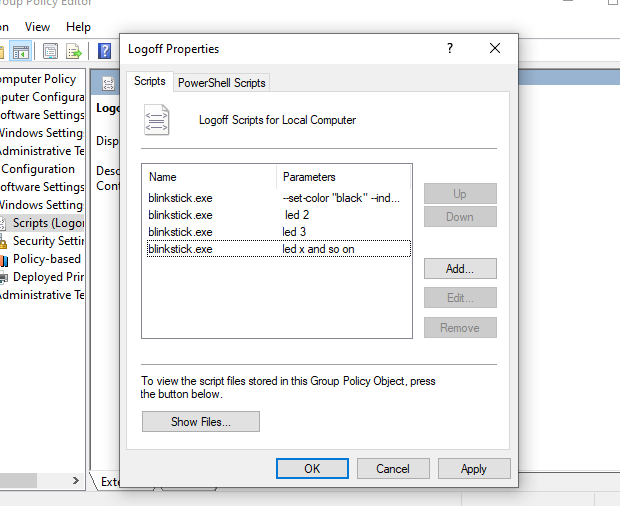
 ) ->>
) ->>