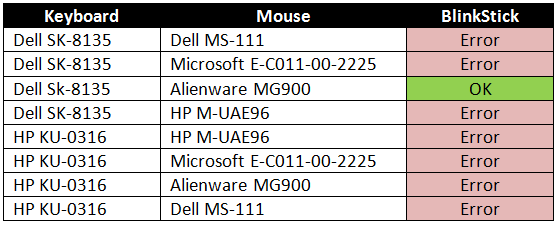Combined with Windows (tested with Win 7 and Win 10) different errors could occur. That does not mean your device is broken! Please take a look at the following tipps before asking for a replacement.
(Note: All the errors and solution steps are part of my personal experience and do not represent any possible error and solution)
Possible errors:
- Windows Message: “Unkown USB Device (Device descriptor Request Failed)”
- Windows Message: “USB device not recognized”
- Weird light behavior / wrong colors / device stopped responding
Possible solution steps:
- Check the USB cable, plug your device directly into your USB port or try a different cable.
- Try another USB port. I was surprised that even a USB 3.0 port works if a USB 2.0 port does not! Try the front, back, 2.0 and 3.0 ports.
- Try a cheap passive USB hub between USB port and your BlinkStick. My expierence is, that a passive hub works better than an active one.
- Switch off the option “Allow the computer to turn off this device to save power” in your Device Manager. You will find this option under the tab “Power Management” in any of your root hubs. In fact it is hard to find out, which of your root hubs is used for your BlinkStick device, you can do this for any root hub in the list.
- Change the plan settings in your Windows power options. Switch the “USB selective suspend setting” in the advanced power settings to Disabled.
- Connect your BlinkStick to a different PC to exclude that another instance (Virus Scanner, Disabled USB ports, Software that only allowed registered devices etc.) is responsible.
There are a lot more tipps when searching for problems with USB devices, but the steps above usually could help if the device is not broken itself. Maybe this list will be completed with additional steps later.